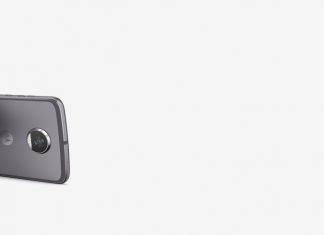One of the most booming social networking site, Facebook has cleft many worldwide records with total of 1.65 billion monthly active users. Well, this booming business allows many other small business owners and brand managers to anticipate their good out of it. Facebook can prove to be a rectitude for connecting them to their target audience.
This go-to component can provide any inbound marketing strategy for business owners but day in and day out advancement of Facebook has changed processing boundlessly. So after poking around aimlessly, don’t cry over a split milk as few steps given below makes you figure out what the heck to set up a Facebook page.
You can not merely create a Facebook business page but can post hundred times over the past. Commence from here and implement whatever works for your business and brand.
Step 1
Create a page from your Facebook account which can easily be executed by clicking on the arrow in the top right corner and selecting Create Page option. This can easily be navigated from https://www.facebook.com/pages/create.php.
![IMG_20160801_191021[1]](https://www.technologycake.com/wp-content/uploads/2016/08/IMG_20160801_1910211-603x1024.jpg)
Step 2
You will across option for business category namely
1. Local Business or Place
2. Company, Organization, or Institution
3. Brand or Product
4. Artist, Band, or Public Figure
5. Entertainment
6. Cause or Community
These classifications gives an access to the relevant fields for your desired page.
Step 3
After selecting your business category that coincides your field, enter your basic information. Basic info includes the ‘About Section’, getting URL and username for your company, uploading profile picture, adding favorites (so that you can have easy access to your page while logging in) and some other basics.
Step 4
Basic skeleton of your page is ready. For further detailing, go to Settings option on navigation bar. Three basic changes include Page Info, Notifications, Page Roles. Page info allows you to add additional details about your business and unveils different fields for your page whereas Notifications allows to customize when and how you’d like to receive Page alerts.
Step 5
For publicity of your page start publishing kicking content and invite users to be a part of your growing community. Content may include status update, links, photos or events but the content must be eye catching as it will make page look more enticing for all new visitors.
Step 6
Further, you can promote your page by inviting co-workers and page plugins.
![IMG_20160801_191123[1]](https://www.technologycake.com/wp-content/uploads/2016/08/IMG_20160801_1911231-602x1024.jpg)
With time, you can measure the advancement of your page by selecting insights option present on navigation bar and give a look at overviews, likes, reaches and visits.


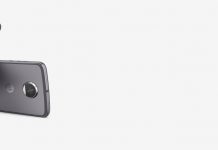










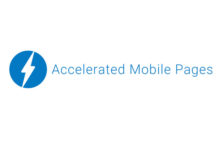
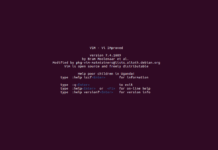
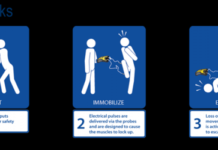
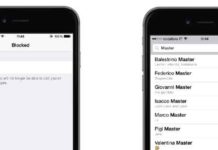
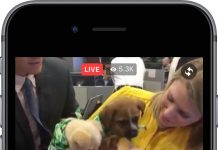


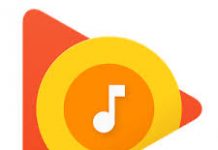
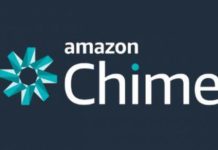



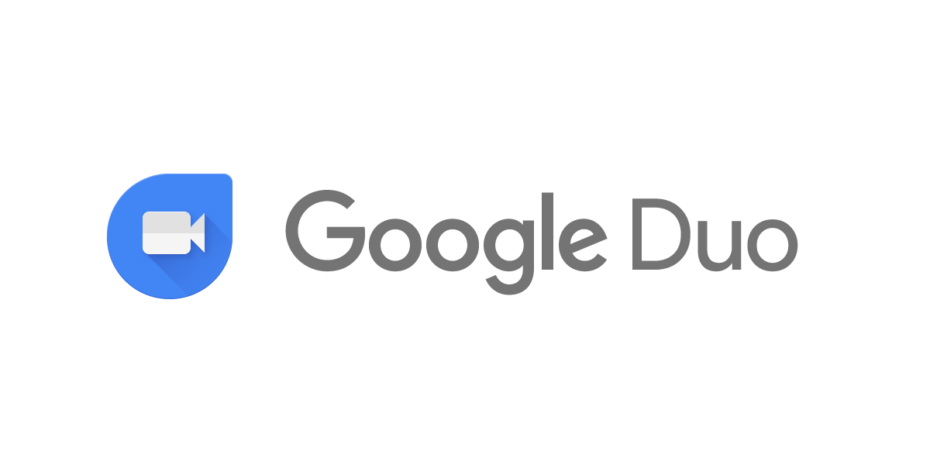


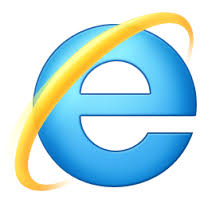
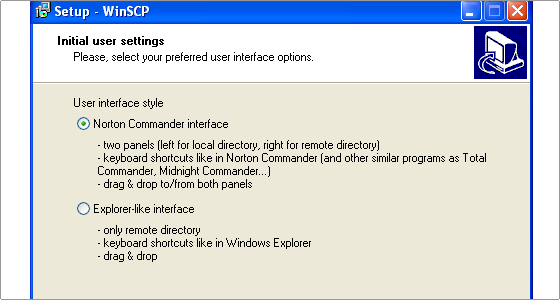








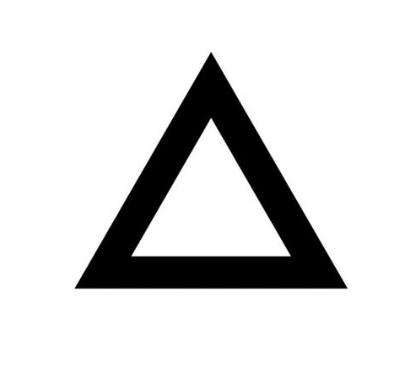


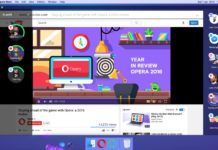


![IMG_20160801_191318[1]](https://www.technologycake.com/wp-content/uploads/2016/08/IMG_20160801_1913181-172x300.jpg)
![IMG_20160801_191345[1]](https://www.technologycake.com/wp-content/uploads/2016/08/IMG_20160801_1913451-176x300.jpg)
![IMG_20160801_191146[1]](https://www.technologycake.com/wp-content/uploads/2016/08/IMG_20160801_1911461-593x1024.jpg)