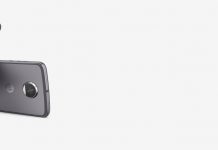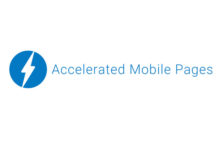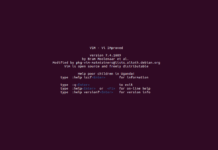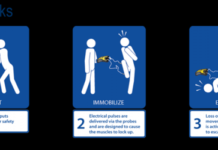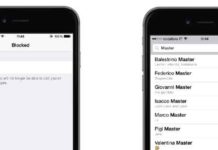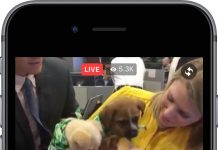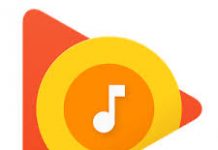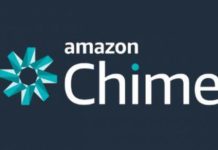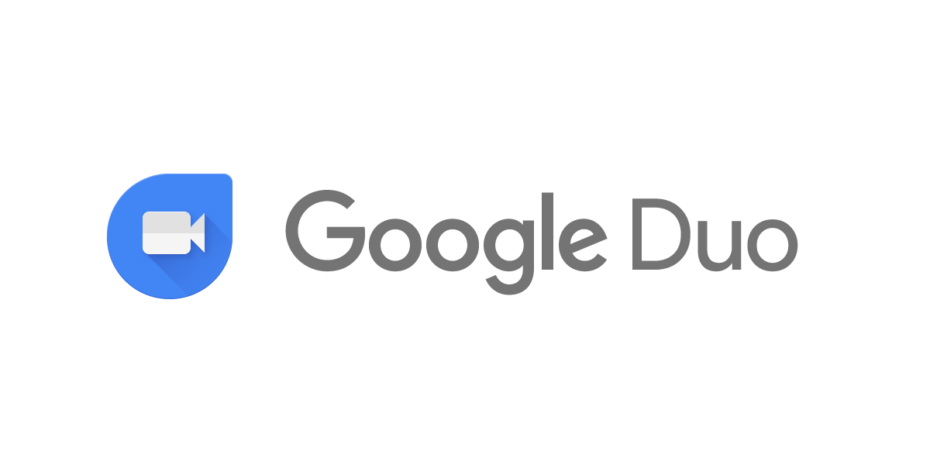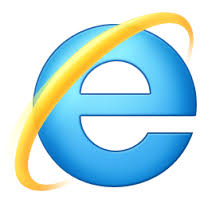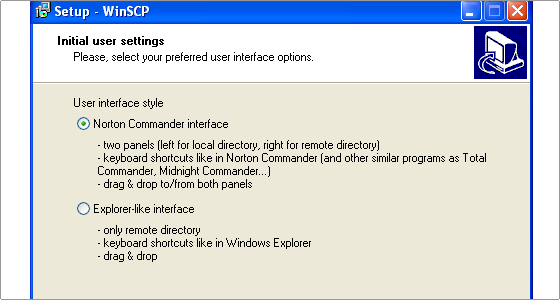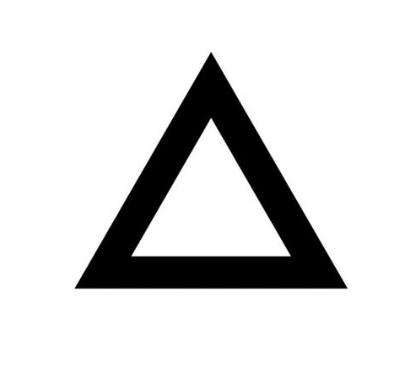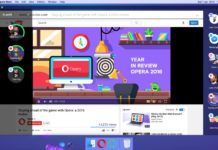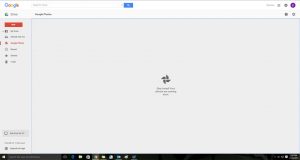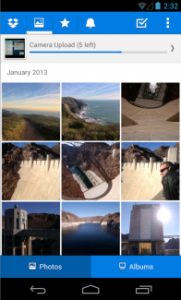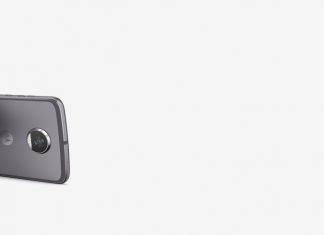Want to transfer your photos from Android to your PC ???
Want to get rid of those ” Insufficient Memory Space ” popups ???
Well, you have come to the right place…!!!
1.Google Drive Backup
Google Drive’s Backup service is a simple method for backing up your photos as well as getting them off your Android phone. The service is standard on almost all Android phones and works quietly in the background, uploading your files to your Google Drive for easy access from other devices.
2.Dropbox
Dropbox app is another popular option for Android, a free utility that automatically syncs files and photos in the device with the cloud-based server, which can easily be accessed anywhere. The Dropbox App is available on the Google Play store.
3. USB
This is the most eye catching feature of the Android OS. The feature that enables you to simply plug your phone into your computer using the a USB cable makes it easy to download any and all images and drag them to a desktop app or your file system safely. It is the easiest way till date for transferring files from your android to PC or vice-versa.
4.Email and Sharing
Though its not the most easy or much thought about solution, but if you only need to transfer a single image or two, then you can easily use your email. The exact process may vary according to different Email providers, but it’s a simple process no matter whichever app you use. Compose a new email, and enter your email address as the recipient or just send it to your existing Email ID only.
5. External Drives
Sometimes, nothing works except the good old fashioned external storage device. As connectivity in smartphones increases, so does the options for connecting to different storage methods/devices.
If you find yourself on the go all the time, MicroSD reader is the thing for you to easily transfer photos between devices, expanding the storage space on your phone. The tiny dongle-like-device plugs into the phone’s Micro USB port, while the other end is a MicroSD card reader with a slot for secondary card storage. Once a card is inserted, you can use most of the file management apps to copy photos or any other file to the card. Another useful option is a pen drive, or an external hard disk.