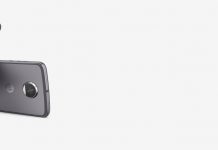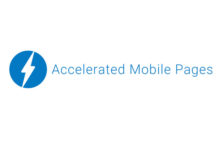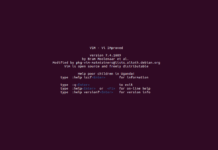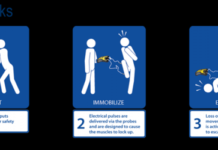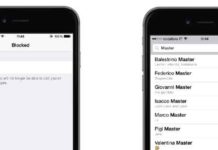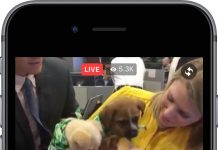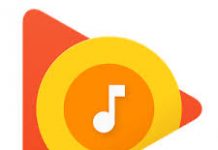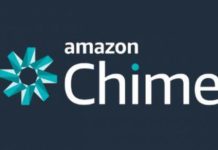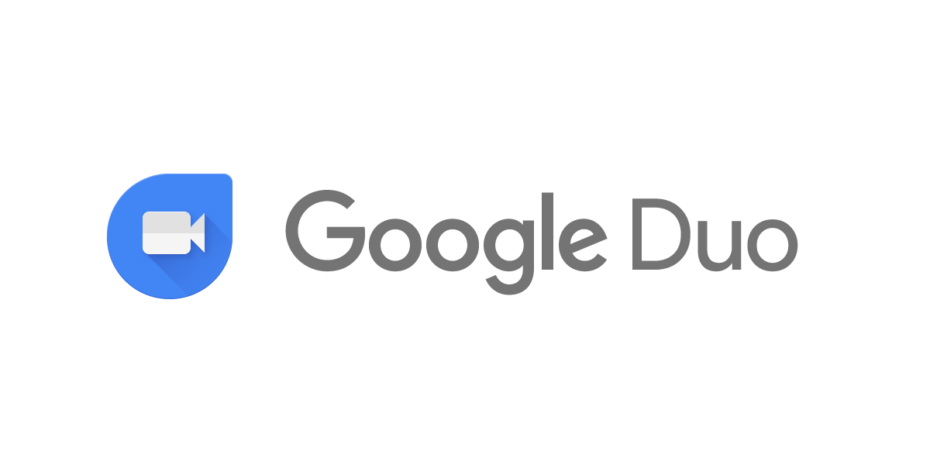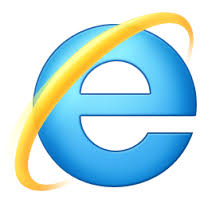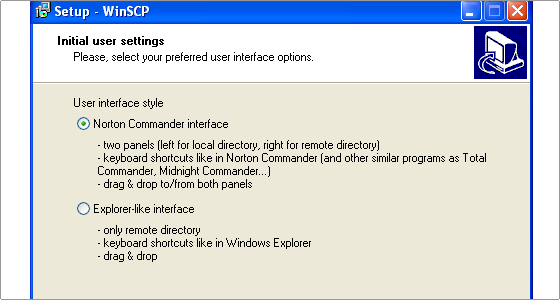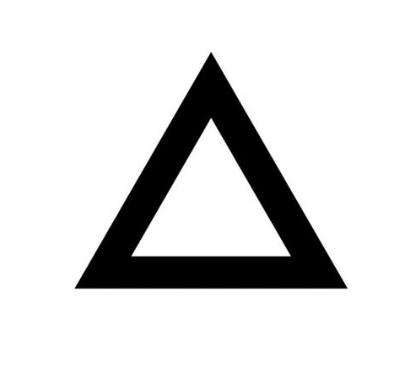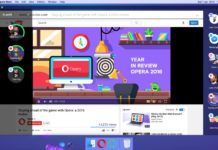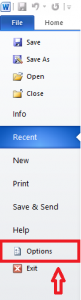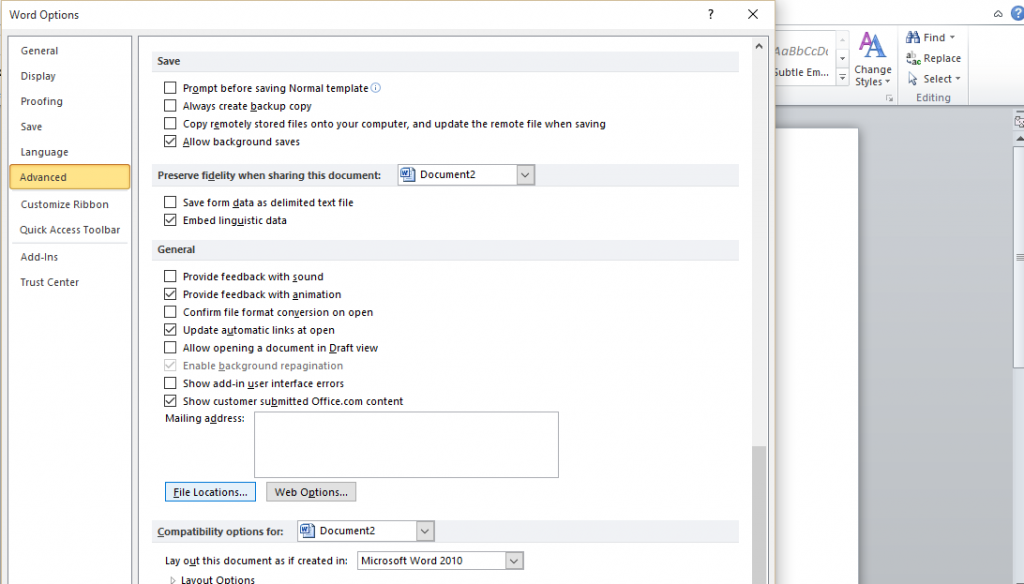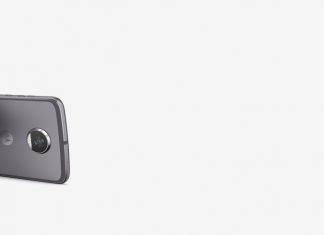When you insert a picture in a word document, MS Word always puts it in the default folder i.e. “Pictures Library” folder for selecting the picture file. However, you can change and specify a different folder as the default picture location.
This is convenient if you have a common folder where you store all your images which you insert into your Word documents, you can select that folder as the default picture location in Word.
To change the default picture location :
Step 1
Open a new or an existing word document and click on FILE tab.
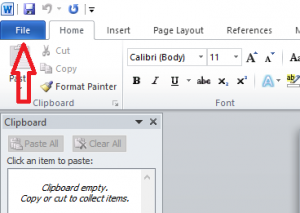
Step 2
From the File menu, click on the OPTIONS tab
Step 3
From the Options Dialog box, click ADVANCED.
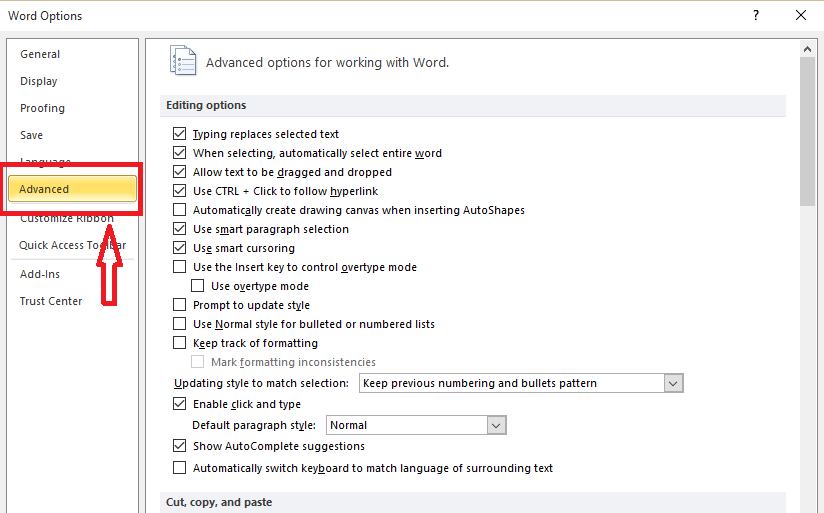
Step 4
Scroll down to the GENERAL section and click FILE LOCATIONS.
Step 5
You will get a dialog box, click CLIPART PICTURES and then MODIFY.

Step 6
On this dialog box, choose the folder you want to set as default location and click OK.
THANK YOU FOR VISITING TECHNOLOGY CAKE…!!!