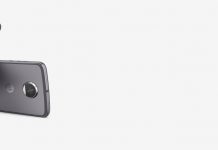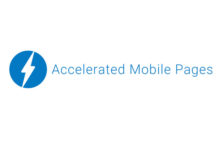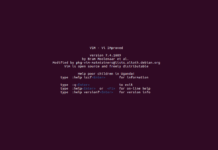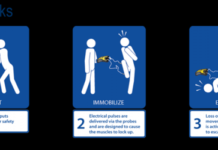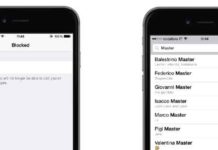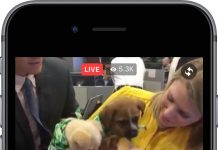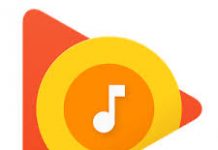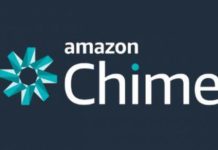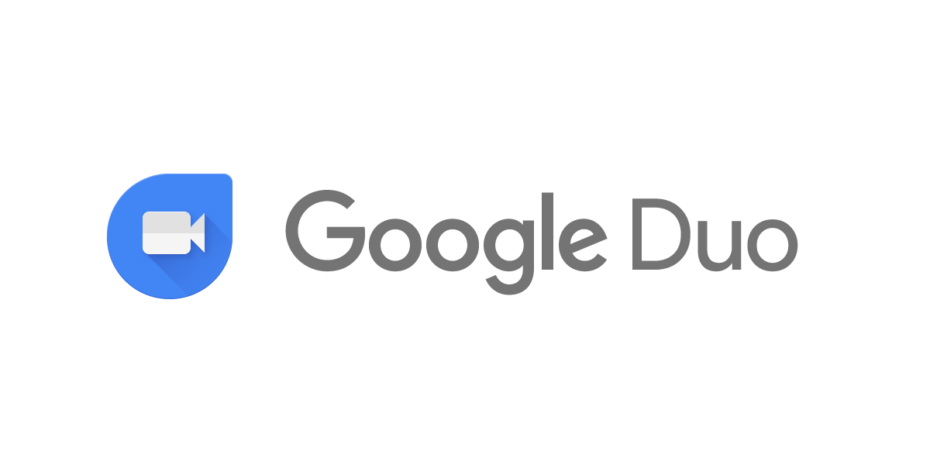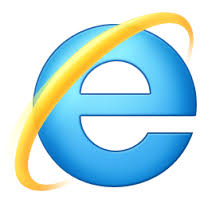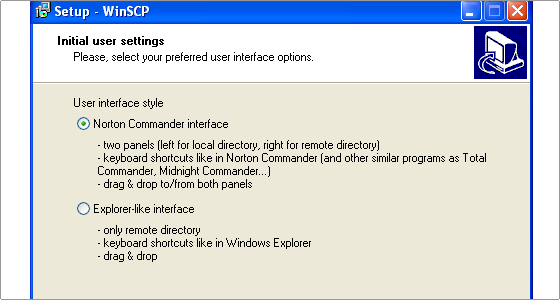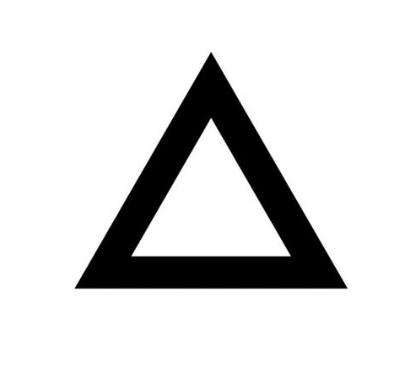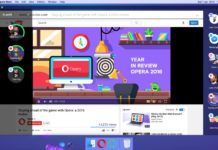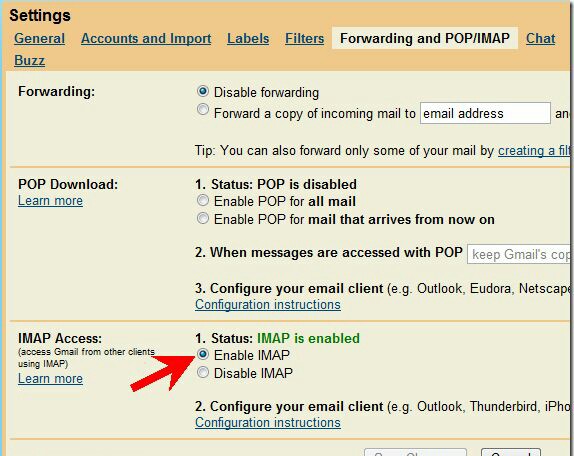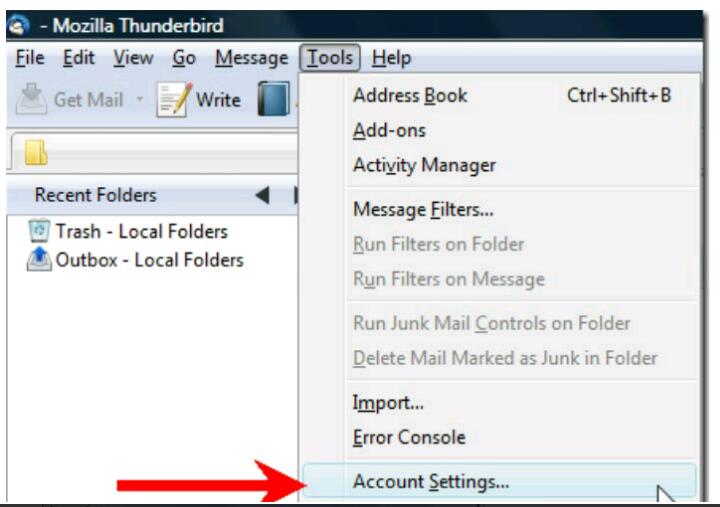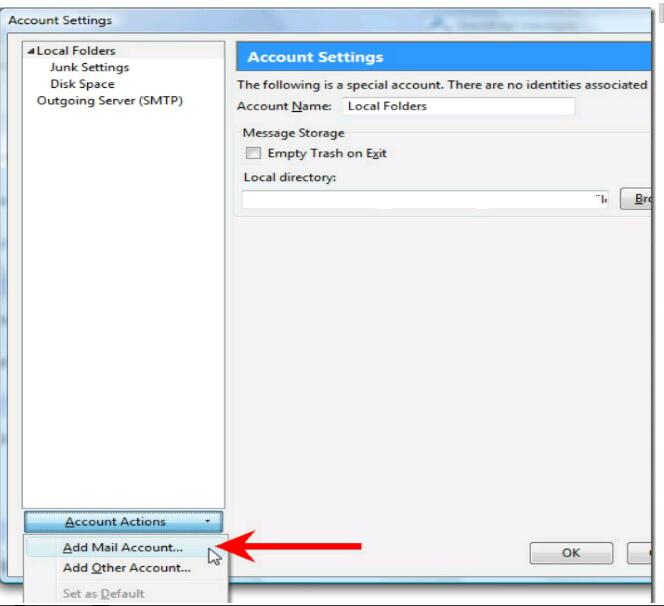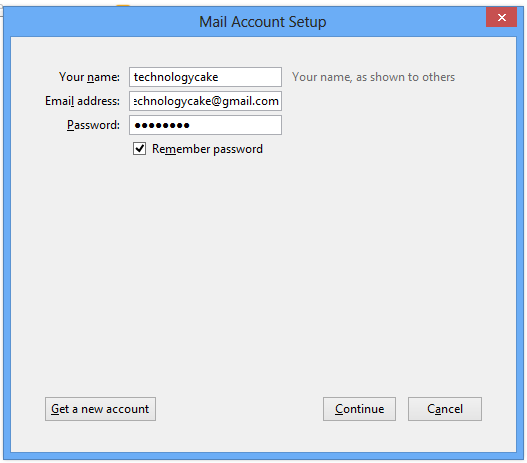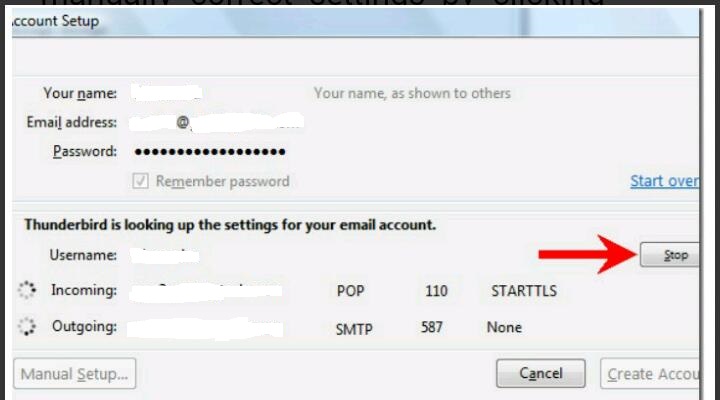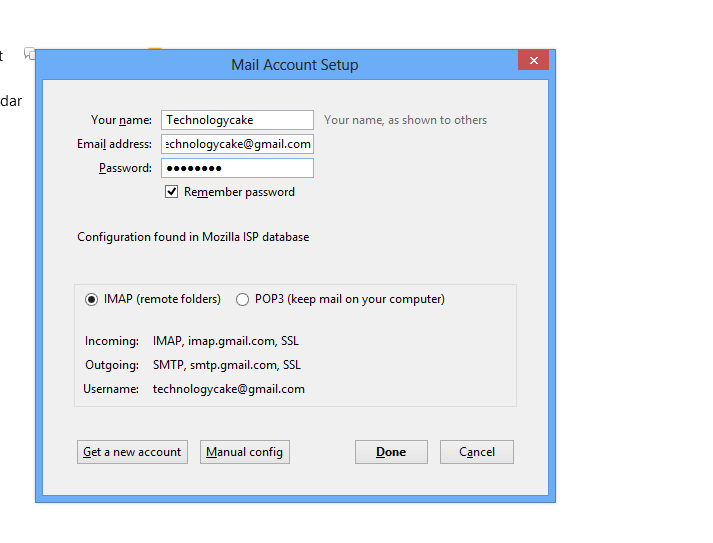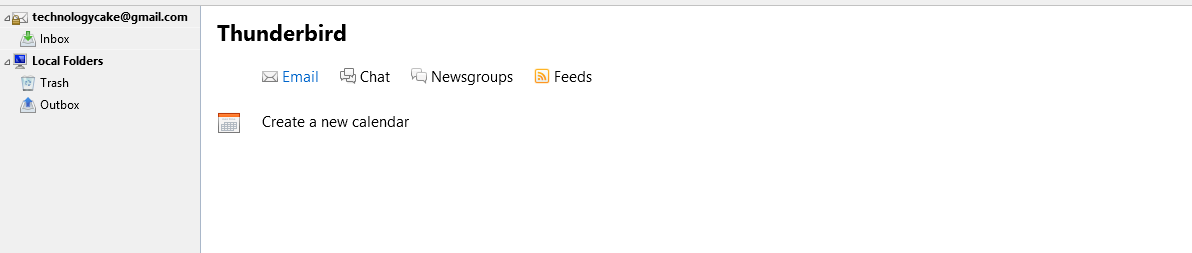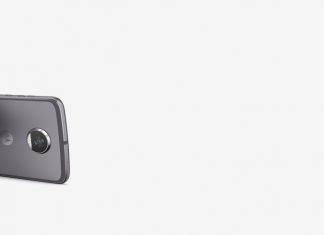Developed by Mozilla Foundation, Thunderbird is a free alternate to Microsoft Outlook. It is indeed an alternate open source chat client and cross platform desktop email service. It’s features cover a vast span ranging from managing messages, filtering junk, vibrant and suitable themes and supported standards with cross platform support on variety of operating system(OS X, Windows, Linux). It is also a news feed, news group and chat interface.
Configuring your Gmail account with Thunderbird provides you an efficient desktop email service with which management and interaction becomes much easier.
To do this follow these steps :
Step 1:
Sign into your Gmail account.
Step 2:
Select “settings” tab on top.
Step 3:
Open “Forwarding and POP/IMAP” and enable it and “Save” the changes.
Step 4:
Download and install Mozilla Thunderbird.
Step 5:
Open it and go to account settings under tools tab.
Step 6:
Select “Add mail account” under “Account actions” drop down.
Step 7:
Enter your details i.e name, email address, password in respective dialogue boxes and continue.
Step 8:
Thunderbird will automatically configure settings for Gmail account. Or you can manually correct settings by clicking “stop” followed by manual set up.
Step 9:
Manually enter the settings.
Step 10:
Click on site.gmail.com and “edit” and replace it with your email address. Fill account name and click “Ok”. Thunderbird will load your mails.